|
|
The information in this topic relates to Dynamic Groups. If you are looking for help with the Classic Groups functionality, refer to Classic Groups. |
You can have LearnCenter automatically add Users to a Dynamic Group based on their mapping to Job Profiles, Skills, or Learning Plans. The following example uses Learning Plans. (The instructions are similar for Skills and Job Profiles.) In the Learning Plan below, notice that there are 3 Users manually mapped to the plan.
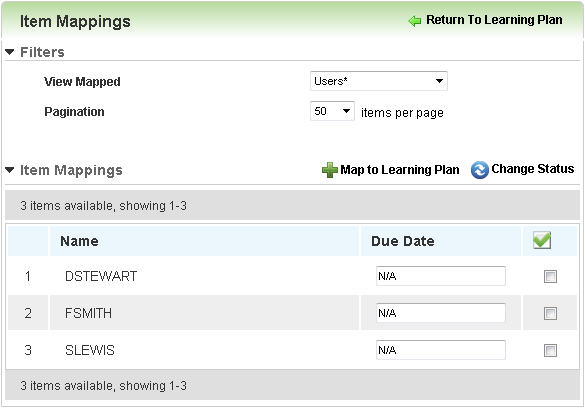
Using dynamic criteria filters, you can create a Dynamic Group that automatically contains Users who are mapped to this Learning Plan. When new Users are later added to the Learning Plan, they will also be automatically added to the Dynamic Group. To dynamically add Users to a Dynamic Group based on their mapping to a Learning Plan, follow these steps. On the ControlPanel:
 . The Edit Group window opens.
. The Edit Group window opens.
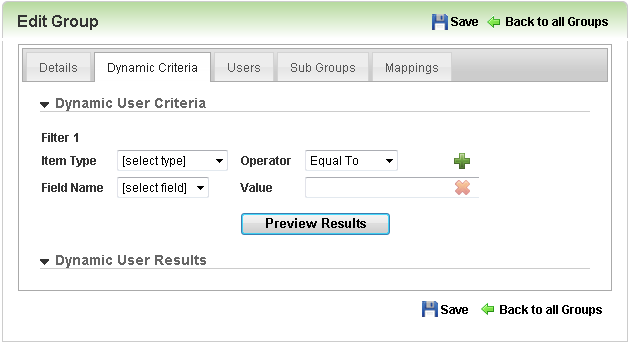
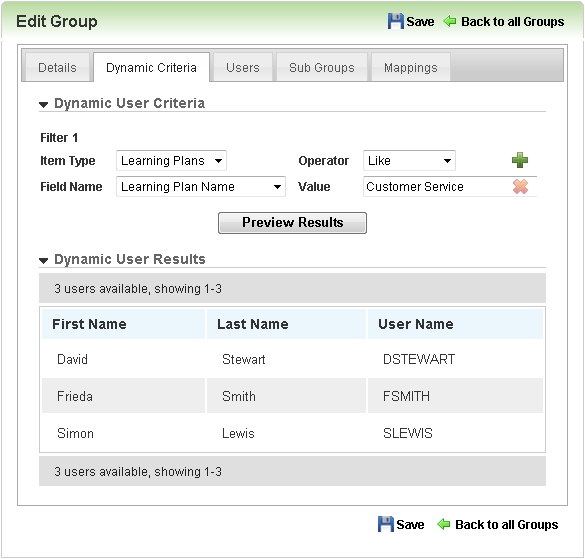
The Users mapped to the Learning Plan that would be potentially added to the Dynamic Group are listed in the Dynamic User Results section.

Copyright © 2010-2015, Oracle and/or its affiliates. All rights reserved.